Account Contact emails can be sent out using APPLICATIONS | Account Maintenance Group | Account.
How to send emails to account contacts:
1. In the Account application, search for and select an account.
2. Press the Email button ![]() in the Quick Access Toolbar, the Email window will appear with the following fields:
in the Quick Access Toolbar, the Email window will appear with the following fields:
Field |
Description |
|---|---|
From |
This field will default with the current user's email address as long as their email address is setup in SETUP | Configuration Group | Employee Management. If the property has an email address defined through SETUP | Property Setup, this address will be the default email address. |
Send Copy |
Allows the user to send a copy of the email to their email address |
Additional Email |
Other email addresses can be entered to include those individuals in receiving the email. |
Send To |
Pre-populates with all email addresses selected in the Review tab. Any contact record in this list can be unselected to selected again by clicking the entry. |
Attachments |
Documents can be attached to send with the email. The user can drag and drop digital documents to the this box to include. |
Subject |
A subject for the email may be entered. |
3. In the lower half of the window, a generic email template allows the user to enter the body of the email message.
|
Additional email templates can be customized by the user and added to the template selection dropdown menu. The system will use the HTML template selected to the property (if only one property is selected), otherwise the default replaces it. |
4. The user can then click the Send button ![]() once all information is entered as needed.
once all information is entered as needed.
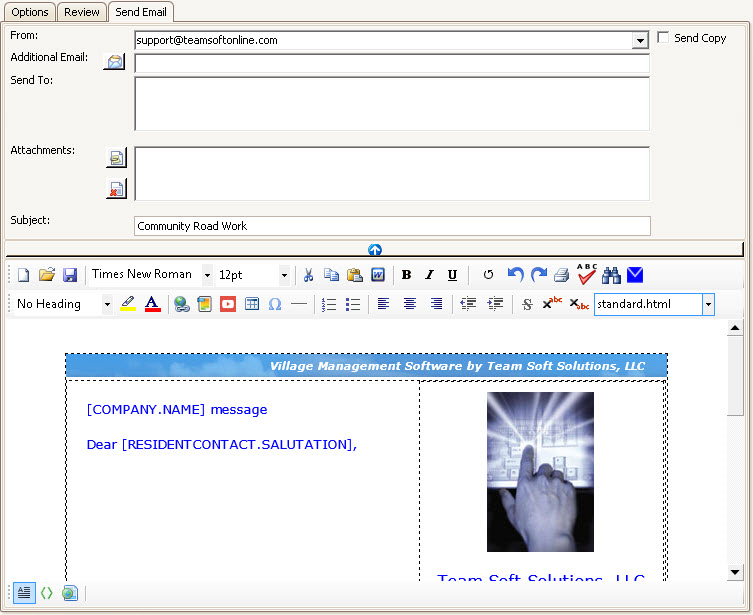
5. An account note will be added to the account with the email attached to it for record keeping and retrieval.