Please confirm with VMS Support if your bank is integrated with the software and includes the Auto Reconciliation feature.
Auto Reconciliation can be processed in two ways.
i.Manually through the Auto Reconciliation tab
ii.Automatically using a VMS Queue task
Either way, the system will retrieve and download the information from the bank and process the information by clearing each GL entry (cleared items appear in green when viewing through GL Inquiry and checked when reconciling).
Prerequisites:
▪The bank assigned management company code and reconciliation password must be entered through SETUP | Configuration Group | Program Defaults | Bank
How to manually process Auto-Reconciliation:
1.Select a Bank from the drop-down menu.
2.Check the Use Statement box. This is recommended over using the download dates.
3.In the Quick Access Toolbar, click the Download button ![]() .
.
4.Click the Post button ![]() to reconcile the entries based on the downloaded bank information.
to reconcile the entries based on the downloaded bank information.
5.Go to the Reconciliation tab and reconcile the accounts as normal.
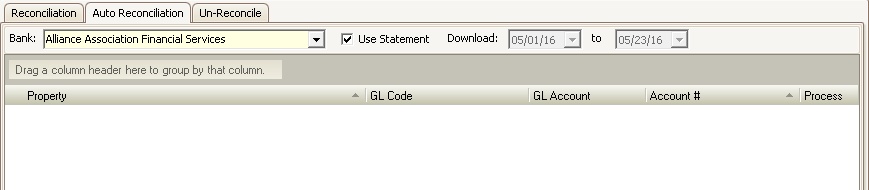
How to automate through the VMS Queue:
1.Ensure the VMS Queue is installed and running.
2.In Setup | Configuration Group | Program Defaults | Bank
3.In the Information tab, verify the Mgt Company Code and Recon Password are entered
4.Go to the Options tab, in the Queue Task area, select the next blank Task field and select Reconciliation.
5.Select and enter the Schedule date and time. This should be the 1st of the month and 6:00 AM EST.
6.Select Monthly as the Frequency.
7.Enter the User, Password and password Re-enter fields.
The VMS Queue will now process Auto-Reconciliation at the beginning of every month.
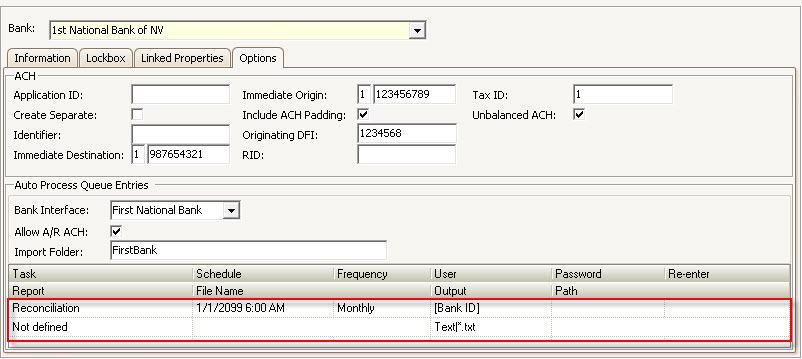
|
See a specific bank's documentation available through the VMS Help Panel for more information. |