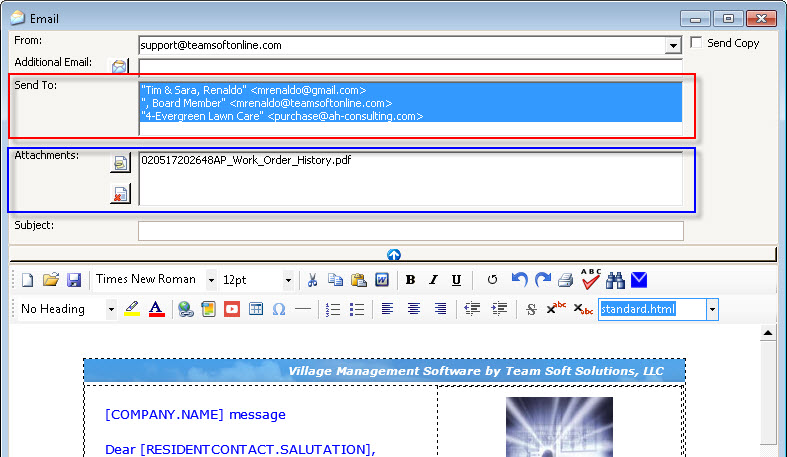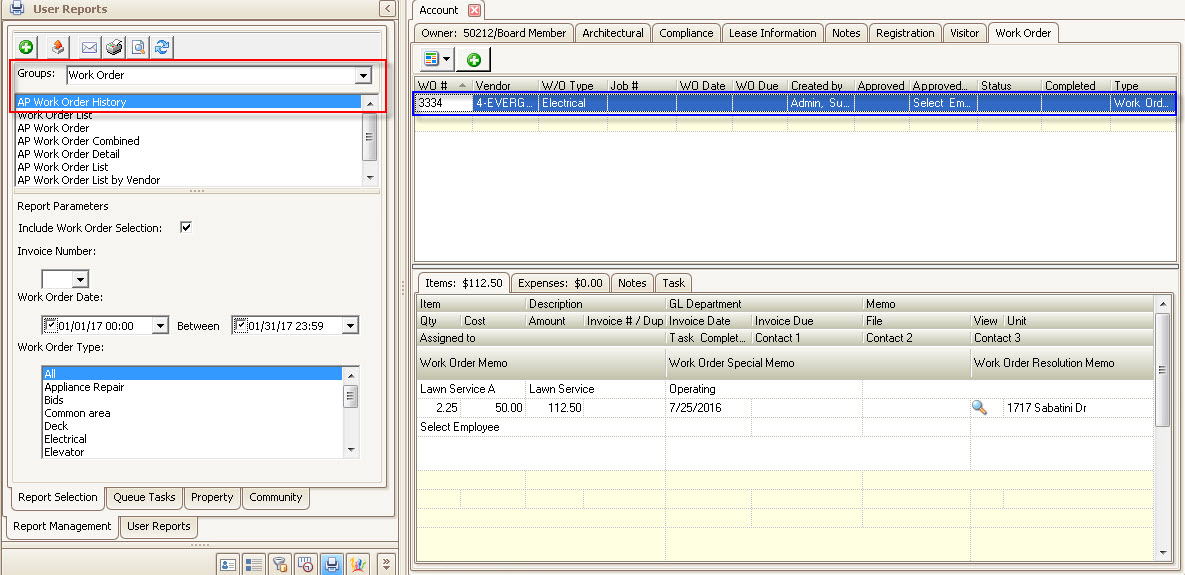The ability to print a work order, which includes emailing, is available in either the Account | Work Order or Property Management | Work Order applications.
|
Emailing a work order to a vendor is easiest if the vendor has an email address defined through the SETUP | Program Defaults | Vendor | Contact tab, otherwise the user will need to manually enter the email address. |
How to print / email a work order:
This example demonstrates printing a work order when it is selected in the Account application, but it is also available using the Property Management | Work Order application.
1.Select an Account.
2.Select the Work Order tab.
3.Select the desired work order (blue box).
4.Select the Report Generator User panel.
5.Select the desired report group and report (red box).
6.Press the Print, Preview or Email tool within the panel toolbar
|
When using the email tool, the system will generate the report and show the email application, which will include all email addresses for the account contacts and the vendor email addresses defined for the work order vendor. |
The email tool was selected causing the report to be rendered as a PDF, then added in the Attachment list (blue box) in the Email tool, along with the account and vendor emails (red box).