Within the Ribbon Panel, the user can determine how they want to skin the software and define other user features. The layout and style are based on the user's preferences and, sometimes, on the amount of screen space available.
![]()
The four main options available:
1. User Theme: Accessed by selecting the small down arrow located next to the skin icon ![]() . This option allows the user to select from several different "skins". Skins are unique designs that change the color and characteristics of the interface to make it more appealing or more functional depending on the user's preference. The options allow the user to pick from Standard Skins, Bonus Skins, and Theme Skins.
. This option allows the user to select from several different "skins". Skins are unique designs that change the color and characteristics of the interface to make it more appealing or more functional depending on the user's preference. The options allow the user to pick from Standard Skins, Bonus Skins, and Theme Skins.
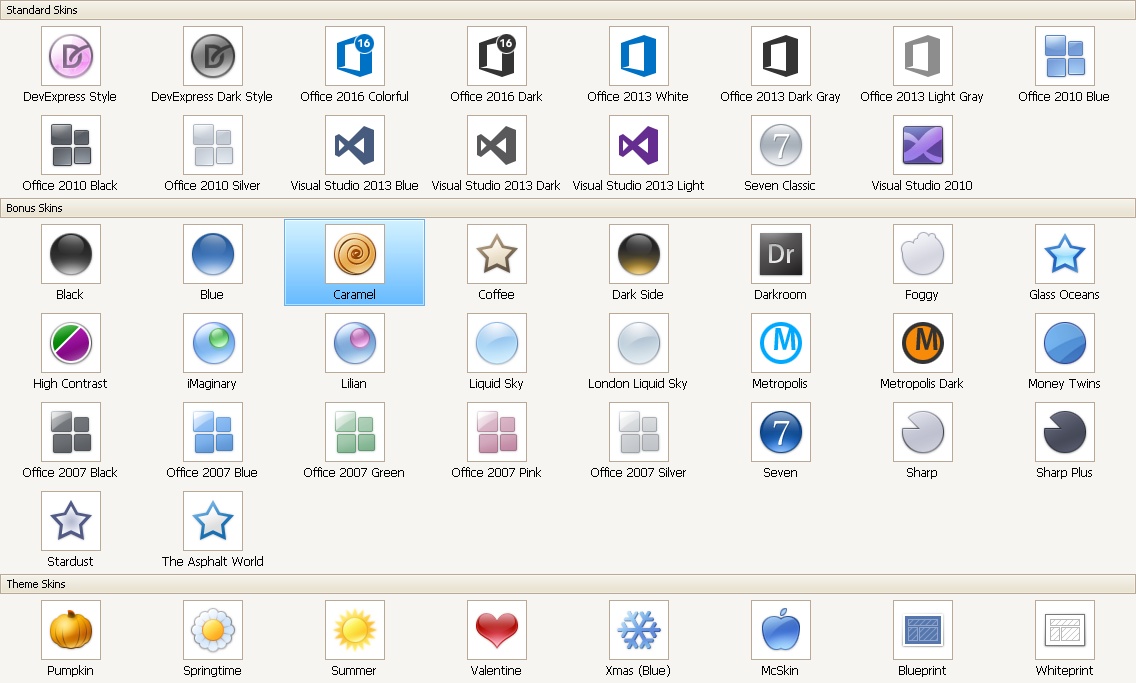
2. Ribbon Style: Access by using the Ribbon Style dropdown menu, ![]() . This option allows the user to configure how the Ribbon Panel displays, which is useful when a user's screen space is limited. Some Ribbon Styles will shrink the panel to allow the application more space for data entry and review.
. This option allows the user to configure how the Ribbon Panel displays, which is useful when a user's screen space is limited. Some Ribbon Styles will shrink the panel to allow the application more space for data entry and review.
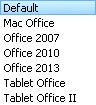
3. Tab Style: Access by using the Tab Style dropdown menu, ![]() . This option defines how the running applications are added to the Application area's tab.
. This option defines how the running applications are added to the Application area's tab.
•Grouped: the primary Application area is tabbed by the Application group, with the user applications tabbed under each Application area.
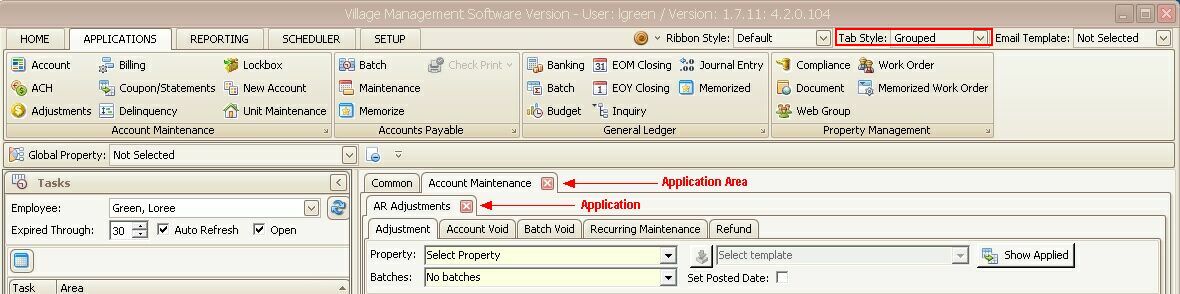
•Flat: the user applications are shown individually, which gives additional space to a running application.
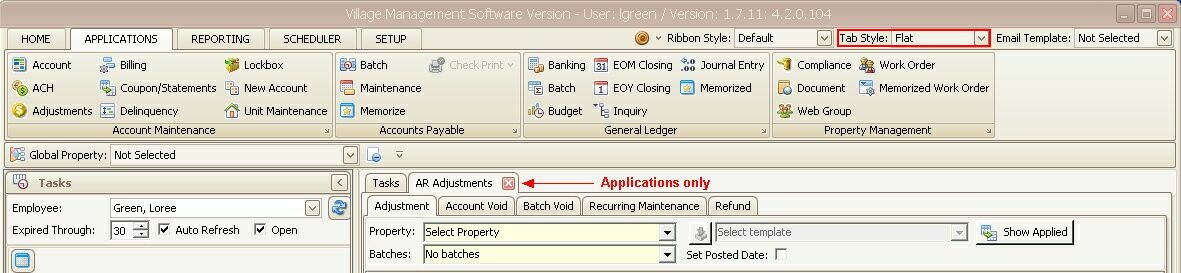
4. Email Template: VMS can be configured to use HTML email templates when sending emails manually or through the VMSQueue application. HTML templates can be configured per user by selecting the desired template from the Email Template dropdown, which can be designed with employee signatures or department information within an organization.
![]()