Printing a report or letter for a specific unit account can be done from the User Panel.
How to print a report / letter for an account:
1. While in the Account tab with an account listed, click the User Reports icon, ![]() , in the User Panel to open the report options.
, in the User Panel to open the report options.
2. Select the report group from the Groups menu.
3. Select the desired report(s) to generate.
4. The system will include some additional parameters that will be checked by default. The most common are:
a. Include Account Selection: when checked, this option will only print the report to include the account you selected.
b. Include Account Unit: when checked, this option will print the report to include all accounts tied to the unit.
|
With both the Include Account Selection and the Include Account Unit options are left unchecked, the system will include all accounts in the selected property on the report. |
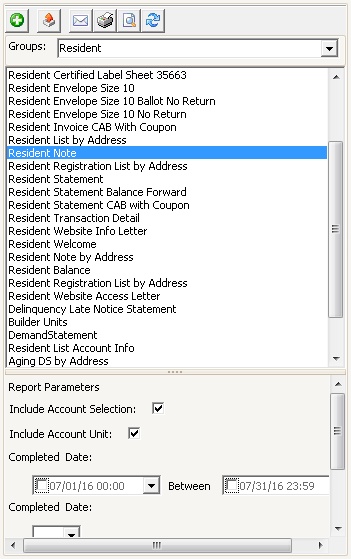
5. Define all other parameters as needed.
6. Click the Export button, ![]() , Print button,
, Print button, ![]() , or Preview button,
, or Preview button, ![]() , to render the report.
, to render the report.
7. The report will then render the report based on the parameters selected.
|
If the Email button is pressed |