To the left of the UI is the User Panel Group. This area allows a user to access user operation panels. This panel is broken down into six different operation panels. They are:
Account Information: Displays the currently selected account from any application
Account List: Displays a list of accounts derived from properties selected in the Property List or selected Global Property
iXpert Options: The primary search/export tool for many data resources managed by VMS
Tasks: Used to determine all opened resource tasks from selected VMS areas
User Reports: Used to print, email and export reports for a user listed in the Account Application
VMS: Contains online support reference materials, examples include this guide, instructional videos, installation documents, user group documents, report examples and many other types of helpful information.
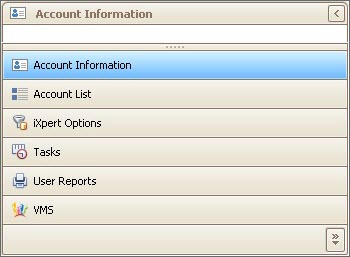
The User Panel is designed in two sections. The top section shows the selected User Panel's current operation. The bottom section is used to show each band panel option with its' representing icon.
There are two ways to give more space for the current operation panel being viewed:
1. The user can use the slider control to reduce the bands to just icons.
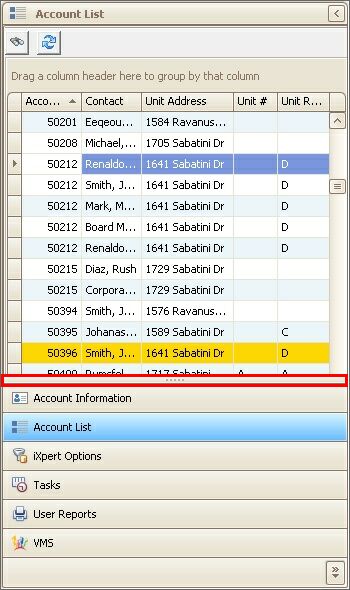
2. The user can click the Configure button (red box) to Show More Buttons or Show Fewer Buttons. Each time one of those options is selected, an operation panel will either be expanded to the band (blue box) or reduced to a small icon (green box).
![]()