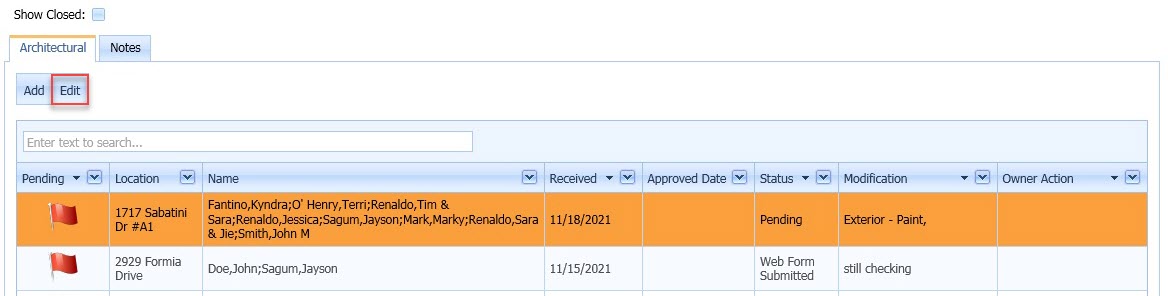Once an Architectural record is entered into the system, anyone with access to Architectural, such as a VMS user or a Committee Member, can manage the records within it. The VMS User will access Architectural records through the VMSWindows application while the Committee Member will login to their web portal.
Managing Architectural Records as a VMS User
oTo Delete an Architectural record, right-click over the record and select Delete Architectural.
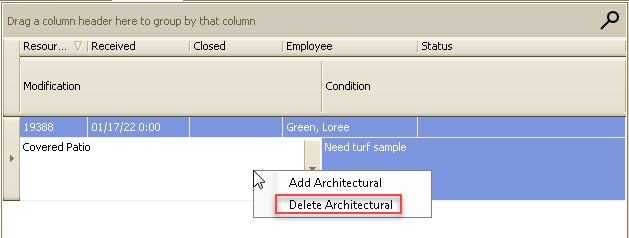
oTo Edit an existing Note or Task, simply type in the corresponding field.
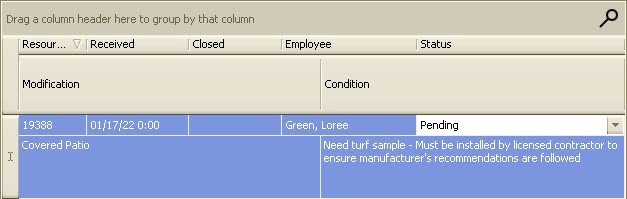
oDrag and drop emails or files into Notes or Tasks to add more detail. The scroll bar can be used to see other attached files. There is no limit to the amount of records that can be added to Notes or Tasks.
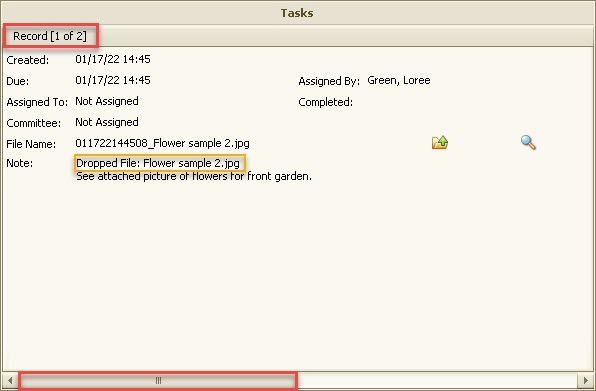
oTo close an Architectural record, enter a date in the Closed field of the main record.
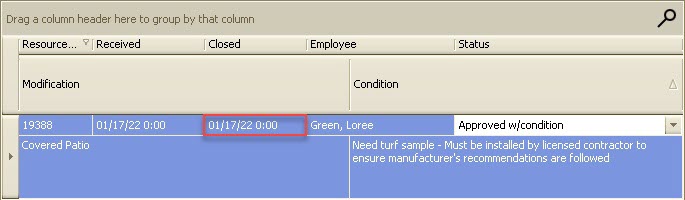
Managing Architectural Records as a VMS User
Once logged into their account on the web portal, an Architectural Committee Member will see the name of the web group section on the left panel. It can be expanded to give access to the Architectural application.
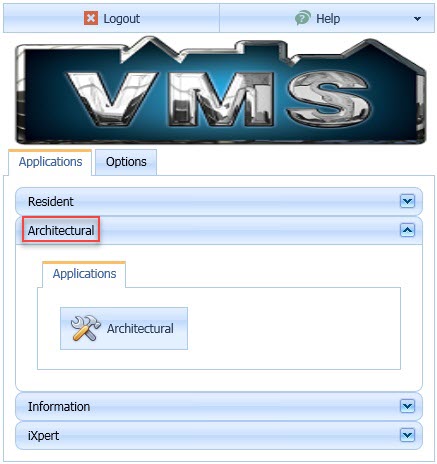
oTo Add a new Architectural request, click the Add button inside the Architectural application towards the top of the screen.
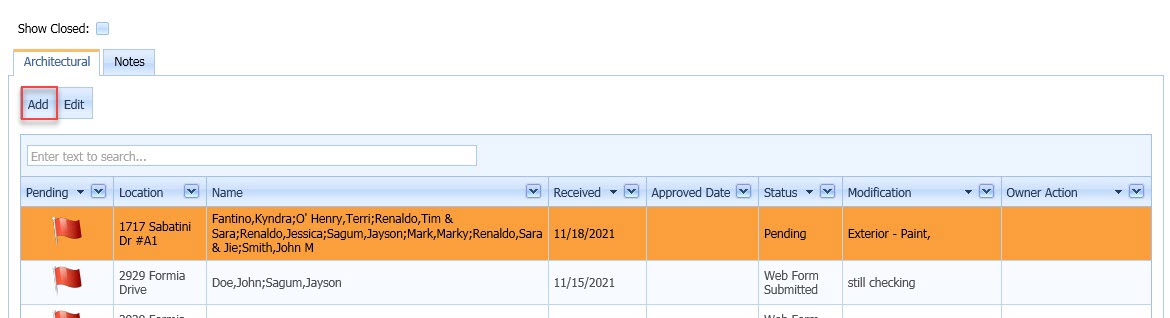
A window will then pop-up allowing the Committee Member to add the details of the request.
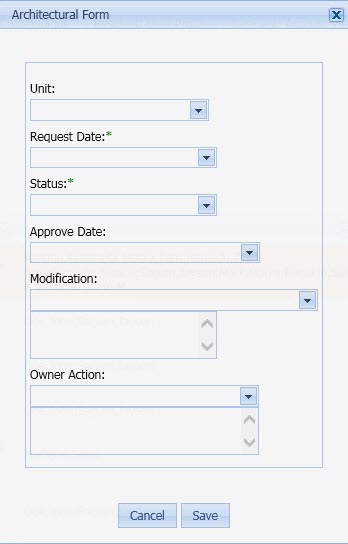
oTo Edit Notes or Tasks within an Architectural record, click the Edit button.