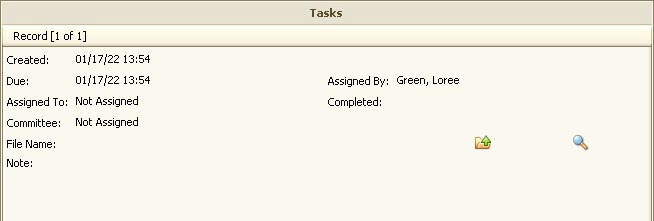Adding an Architectural Note
Notes can be added to an Architectural record to add notes specific to that Architectural request or to create letters for the request.
How to add a Note to an Architectural Record:
1. Open a resident account and select an Architectural record in the account.
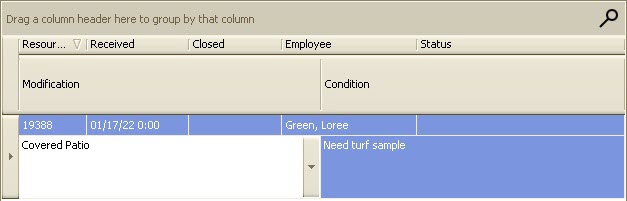
2. In the bottom Notes section of the screen, right-click and select Add Note.
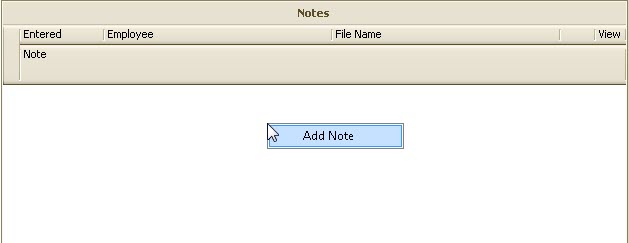
3. When the Note fields appear, the user can then populate the fields as needed.
oThe Entered field pre-populates with the current date and time.This can be changed by the user.
oThe Employee field defaults to the employee who added the Note. This can be changed by the user.
oThe Note field allows the user to enter additional information about the request.
oThe File Name field has two purposes:
▪To attach a file by clicking and dragging into the record, or
▪To create a Merge Letter by selecting it from the dropdown list. Once a template is selected, a letter will be created using the data that was entered.
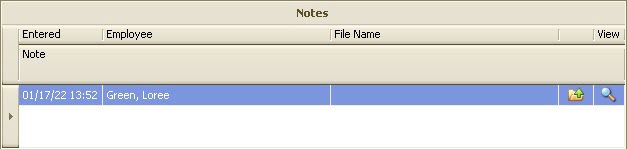
Add an Architectural Task
Tasks can also be added to an Architectural request. This allows the user to assign another user to the task for later follow-up. If the employee selected has a valid email address, he/she will receive an email notifying them that an Architectural Task has been assigned to them.
How to add a Task to an Architectural Record:
1. Open a resident account and select an Architectural record in the account.
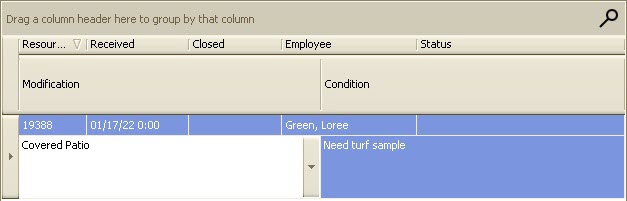
2. In the bottom Tasks section of the screen, right click and select Add Task.
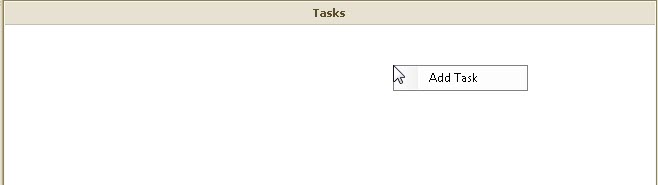
3. When the Task fields appear, the user can then populate the fields as needed.
oThe Created field pre-populates with the current date and time.This can be changed by the user.
oThe Due field pre-populates with the current date and time. This can be changed by the user.
oThe Assigned By field defaults with the employee who added the Task. This can be changed by the user.
oThe Assigned To field allows the user to select another employee to assign the task to.
oThe Completed field can be used to select a date the Task was completed.
oThe Committee field can be used to select a committee.
oThe File Name field has two purposes:
▪To attach a file by clicking and dragging a file into the record or using the file folder button to search your computer for the necessary file, or
▪To create a Merge Letter by selecting it from the dropdown list. Once a template is selected, a letter will be created using the data that was entered.
oThe Note field allows the user to enter additional information about the task.