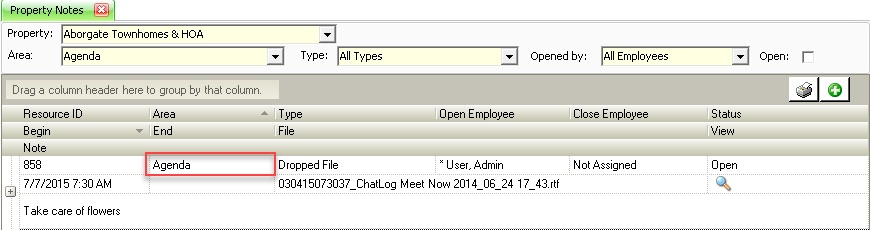The Property Note application allows the user to add notes to the Property Summary and User Panel application for all residents to see upon logging in. The Property Notes are accessed through HOME | Common Group | Property Note.
How to add a Property Note to be displayed online:
1.Select the Property to add a note to
2.Press the Add tool ![]() to display an available row at the top of the grid
to display an available row at the top of the grid
3.Select the On Website selection in the Area drop-down
4.Enter the Begin and End date / time, attach a digital attachment and enter the Note to post to the site (HTML tags can be used to add attributes to the text like bold, underling, and italicized text)
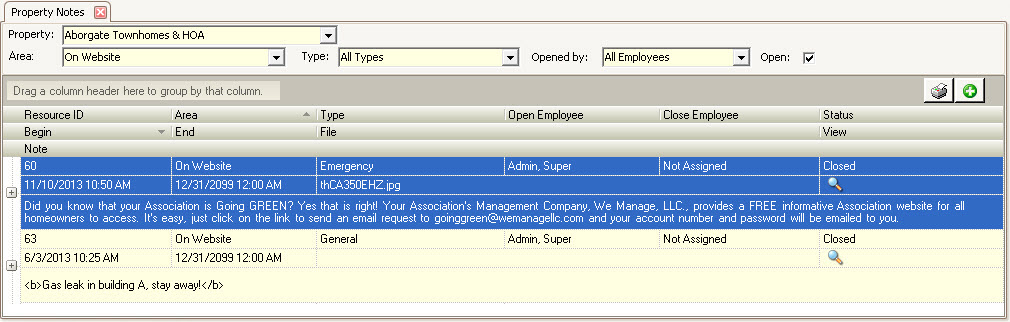
Once added, VMS Queue will send a resident notification (if the Document / News Notification queue task is defined) to owners electing to receive the notification and display the note on the Home tab during the Begin and End date range.
Notes are displayed on the Property Summary tab:
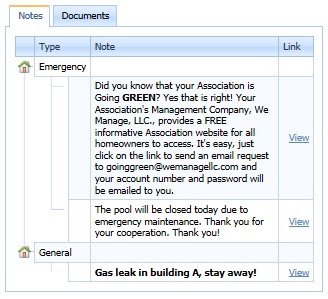
Notes are displayed in the User Panel | Information | Notes:
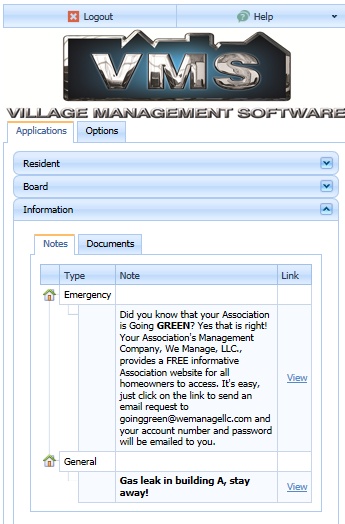
Agenda Notes
Agenda notes are Property Notes, but have Agenda selected in the Area field. Agenda items are shown on the VMSClientConnect Calendar to employees and Governing members.