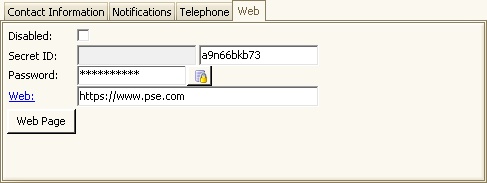The Web tab within the resident account holds additional resident-specific information related to the portal.
The fields are defined as follows:
Field |
Description |
|---|---|
Disabled |
If checked and the VMS user clicks on Web Page button will get the message: Web disabled! When checked, the resident will not be able to access their account online. |
Secret ID |
It is the answer or phrase that can be used to verify the identity of the person you are communicating with. To create different types questions to be answered in the Secret ID go to SETUP | Program Defaults | Codes tab | select Secret Word Type from the Program Area drop down list. Examples: First Pet Name, Maiden Name, High School Attended, etc. The Secret ID can only change it online. If the resident has the corresponding security access, he will be able to select a Secret Phrase of his choice and enter the answer. |
Password |
When a resident is added to VMS a random password is generated, it will be masked as asterisks in the Password field. This auto-generated password can be printed on a letter if needed. If asterisks are displayed in the password field, a VMS user can click on the password generator button, Once a resident changes their password, the password field will be empty/blank, the new password will be securely hashed, it will no longer be visible, nor you will be able to generate/change the password in behalf of the resident. If a resident forgets their password, it can be recovered from the portal by clicking on Forgot Password? link. They must enter an account number and a valid email address on file, in order to receive an email with a link that will autocratically log into the account to reset their password. |
Web |
If the resident has a website they would like on file, their URL can be entered here. The full URL including the HTTP:// or HTTPS:// must be included. By clicking the Web link in VMS will allow the user to go directly to the resident's website. |
Web Page |
if the Password field contains asterisks, a VMS user can click on the Web Page button, to automatically log to the resident's account as if they were the resident. A note will be added to the account as well. This comes in handy when trying to walk through a resident on how to navigate in the portal. |