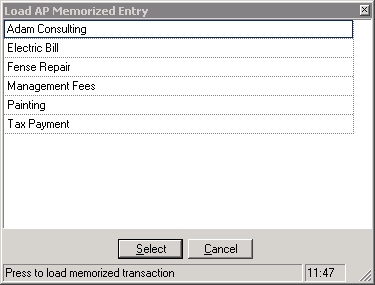The quickest way to enter new vouchers is to utilize the memorized voucher system by clicking on the Memorized tab.
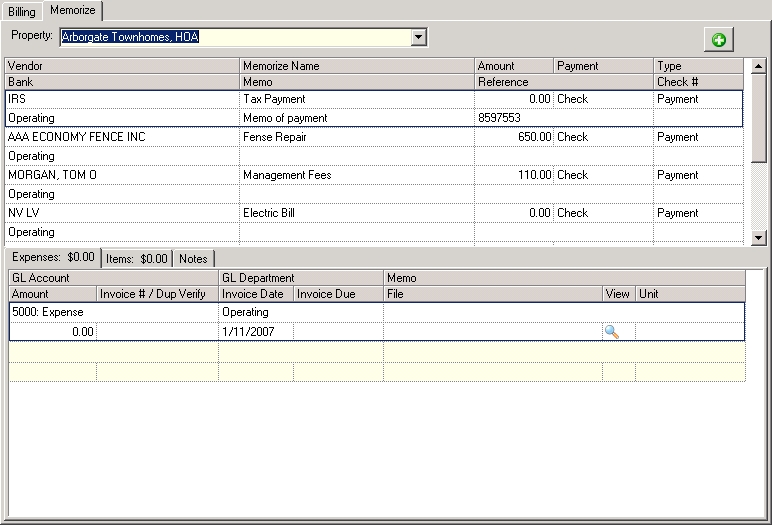
The fields are further defined:
Field |
Description |
Vendor |
Select the name of the vendor from the drop-down list. |
Memorized Name |
Enter a generic voucher name (i.e.: gas bill, electric bill). |
Amount |
Enter the payment amount.
|
Payment |
Select the payment method.
|
Type |
Select a payment type from the four options:
Auto: Used to process a voucher without printing a check, primarily used if auto payment is setup with a vendor.
Manual: Represents a payment submitted via pre-printed check and allows the user to enter the check number.
Payment: Issues a check through VMS using a check number fed from the G/L chart of accounts (check-stock and MICR ink required).
|
Bank |
Select from a drop-down list of available banking accounts (defined in Setup/Property Setup/Accounting/GL Chart of Accounts).
|
Memo |
Enter memos to be printed on the voucher.
|
Reference |
Enter the check reference number to determine if the number has been used for another voucher for the selected vendor. |
Check # |
Enter the check number only if processing a manual check. |
|
If the entered voucher can be used in the future to pay the same vendor, the user can "memorize" the voucher by selecting the voucher and right-clicking on the highlighted row. |
The process of creating a memorized entry is similar to creating a voucher for payment.
| 1. | Select a property. |
| 2. | Click in the Vendor cell of the maintenance grid and select a vendor. |
| 3. | Click in the Bank cell of the maintenance grid and select the bank account out of which the check will be written. |
| 4. | Enter the necessary information into the grid for the new memorized voucher. |
Expense Entries
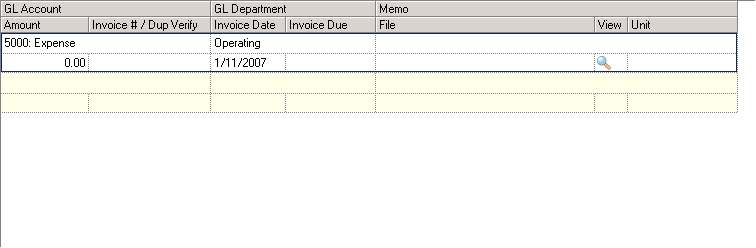
For further direction on how to enter an expense, see Entry/Accounts Payable/Billing.
Item Entries
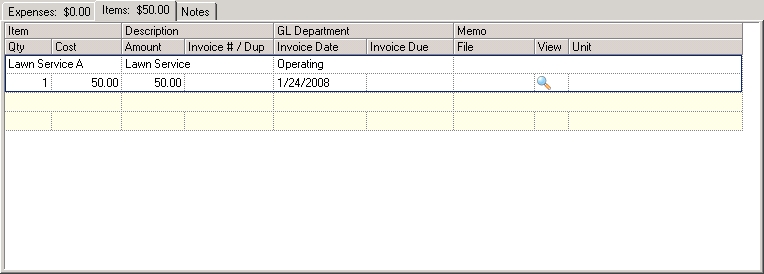
For further direction on how to enter an item, see Entry/Accounts Payable/Billing.
Final Steps
Once all of the desired information is entered and saved, the memorized voucher can be loaded in the future through the Billing tab for payment.
The most efficient way to load a memorized entry into Accounts Payable is to right-click on a blank row within the Billing tab. The following speed menu will appear:
![]()
Select Load Memorized Item, which will display a box that allows the user to select a memorized voucher.