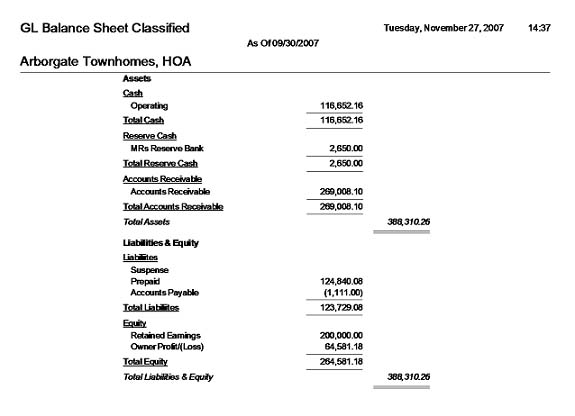This screen defines the G/L Chart of Accounts used by the various posting modules in the system.
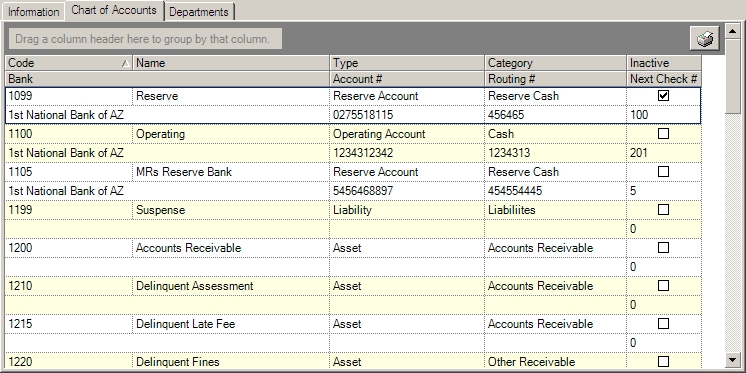
The fields are further defined:
Field |
Description |
Code |
Enter a code to identify this G/L account. |
Name |
Enter a name to identify this account. |
Type |
Select the applicable type of account from the drop-down menu. If you are unsure which account type is appropriate, consult a Certified Public Accountant (CPA). |
Category |
Select the category that defines this account (defined through Program Control / Codes), which is used to group like categories in various reports, such as the G/L Balance Sheet (see example below). |
Inactive |
Select to remove the account from the various drop-down menus in the system. |
Bank |
Select a bank if this G/L account is defined as a bank. The banks must be attached to the property in order for this drop-down menu to display any information (Setup/Program Defaults/Banks/Linked Properties). |
Bank Account # |
If the chart of account entered is linked to a bank, enter the account number used when printing checks. |
Routing # |
If the chart of account entered is linked to a bank, enter the routing number used when printing checks. |
Next Check # |
Enter the next check number if issuing checks from the A/P Payment module. |
|
The Print |
The following is an example, the balance sheet report groups the chart of account data based on the category defined for each entry. Using the screen information in the above image, chart of account entries 1099 and 1105 have Reserve Cash defined as the category and entry 1100 is defined as Cash.
This report shows the net total for each category (Total Cash 116,652.16, Reserve Cash 2,650.00), within the asset area on the balance sheet and then a total for all asset accounts.
Most of the financial reports generated from VMS use the category for grouping.