The Batch Void module is a series of filters that allow the user to isolate specific transaction batches that affect many resident accounts. Using the filters, the program will display all matching resident transaction records, which can be individually selected and voided.
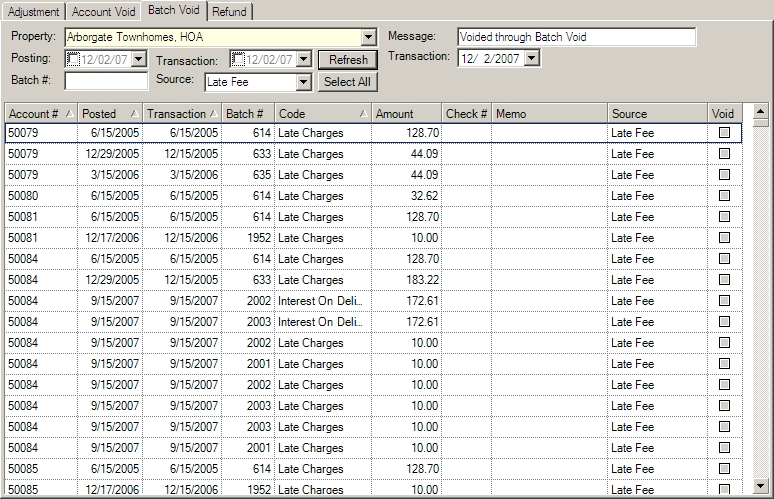
The fields are further defined:
Field |
Description |
|---|---|
Property |
Select the name of the property. |
Message |
Select the message to appear next to each void. |
Posting |
Select to filter by Posting Date. |
Transaction |
Select to filter by Transaction Date. |
Batch # |
Enter to filter by transaction batch number. |
Transaction |
Enter the void transaction date. This option may or may not appear; see Note, below. |
Source |
Select this drop-down menu to filter the transactions by type. |
|
Note that the transaction date box will only appear if Use Voided TD is selected in Setup/Program Control. |
How to Void a Batch:
| 1. | Enter any of the filters defined at the top of the form (i.e.: Company, Posting Date, Transaction Date). |
| 2. | Press the Refresh |
| 3. | Enter any message to be attached to the voided offset entry. |
| 4. | Select the transaction date to affect the transaction record added to the resident account and when the transaction is posted to the General Ledger (see: Note, above). |
| 5. | Select the individual Void check box or press the Select All button to mark all of the displayed records. |
| 6. | Click the Post |