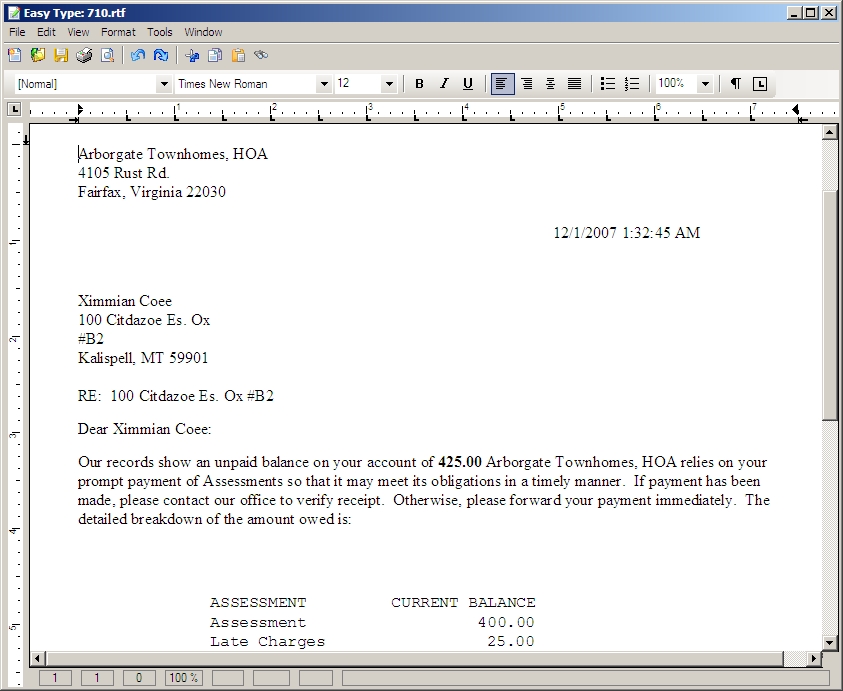The process module is used to have the software evaluate all properties to determine which accounts should receive letters and / or charges.
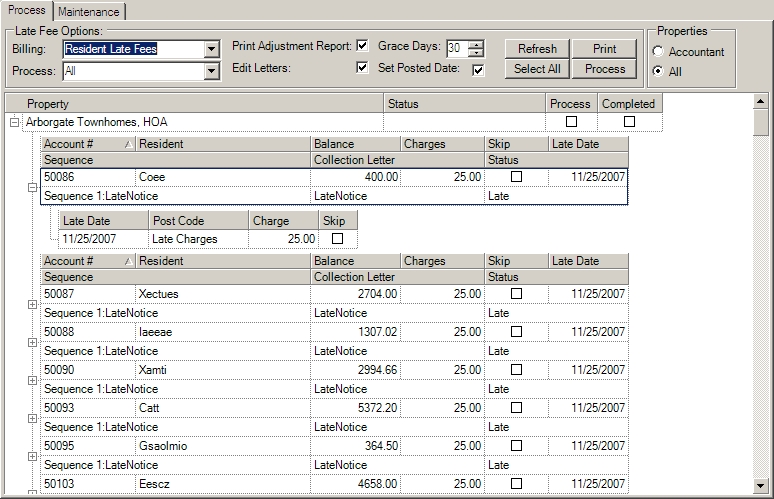
The Late Fee Options fields are further defined:
Field |
Description |
|---|---|
Billing |
Defines who is going to be billed late fees from the following options:
Resident Billing: Processes only resident accounts that are not attached to a builder (see: Entry/Accounts Receivable/Unit Maintenance)
Builder Billing: Processes only units attached to builders on the selected property (see: Entry/Accounts Receivable/Unit Maintenance)
|
Print Adjustment Report |
Defines if an adjustment report is printed |
Grace Days |
Defines the number of days the program will go back to determine the properties to process. Example: if a property's late day is the 15th and the current day is the 17th, having a grace day of 1 will not include the 15 day late day property as VMS will only look at the 16th and 17th of the month. To include the 15 day late properties, enter a minimum of 2 in this field, which will include all properties with the 15th, 16th and 17th during the evaluation. |
Process |
Indicates what action occurs when the Process button is pressed.
All: Include Late Fee and Collection delinquency cycles
Collection: Only process collection delinquency cycles
Late Fees: Only process late fee billing records defined at the resident and / or community level or through delinquency control
|
Edit Letters |
Select to enter the Easy Type module once processing has occurred, allowing the user to review and edit the letters prior to printing. |
Set Posted Date |
By default, all charges will have the posted date equal the late day transaction date (the day of the month defined for the late period) |
Refresh |
Refreshes the list based on the selected parameters. |
If imported into VMS, once the program has evaluated the properties to process, the user can print the letter and billing information prior to posting |
|
Select All |
Click to select or clear all properties |
Process |
Check to process late fees for the selected properties. |
The Properties fields are further defined:
Field |
Description |
|---|---|
Properties (might not be shown depending on employee account definition) |
Indicates which properties are displayed in the grid; select from the following options:
Accountant: Displays only properties that are linked to the user's workstation
All: Displays all properties
|
The Property grid fields are further defined:
Field |
Description |
|---|---|
Property |
Listed properties that can be processed |
Status |
Displays any issues the program has detected, which will automatically be managed before processing occurs. Example: the most common issue is an outstanding adjustment batch |
Process |
Check to process late fees for the selected property. |
Complete |
Will automatically check once late fee is processed. |
How to Process Late Fees:
| 1. | Verify the fields defined above, press Accountant or All to evaluate all properties, if Properties area is not present, click the Refresh button |
| 2. | Select the properties to process in the grid (press Select All to mark all properties), press the Process button |
If the Edit Letters checkbox is selected, all letters will appear in Easy Type to allow the user to modify any letter prior to printing.