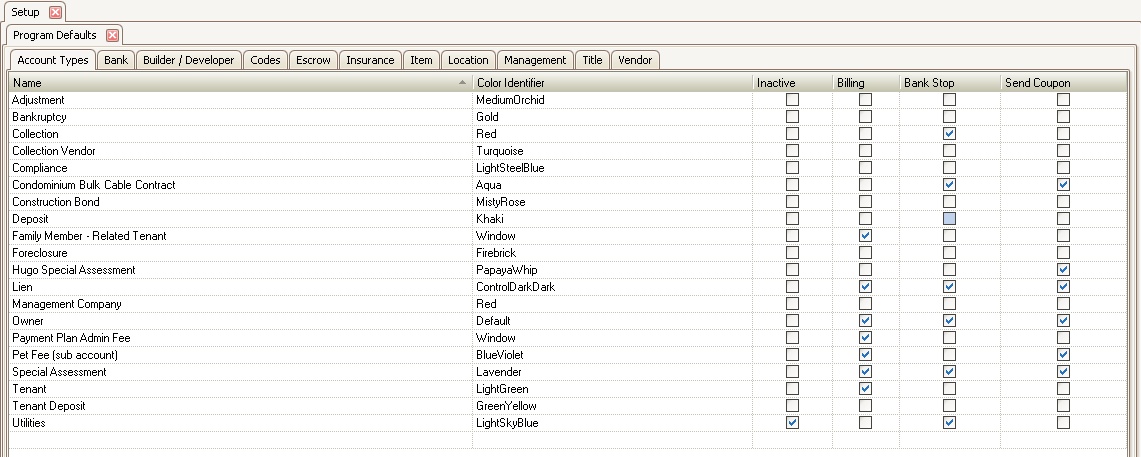The Coupon/Statements application allows the user to create a file that can be sent and processed by a third-party coupon company to generate coupon books or statements to be mailed to the homeowners.
There are several areas in the system that must first be defined in order for this application to work:
Area 1: SETUP | Configuration Group | Program Options | Coupon
|
You must define the vendor specific information for each coupon vendor you use. |
1.Check the box if you want to Exclude ACH Accounts. Any account with an ACH record defined will not be included in the file to the coupon company. This is an option that the system will always default to when creating a coupon file.
2.Check the box if you want to Include Unit Address. When selected, the resident’s unit address will be included on the coupon, but mailed to their VMS mailing address. This will put the property address in as a “c/o” with the owner’s property address within the resident mailing address.
3.Enter the Account # assigned to your company from the vendor
4.Enter the Export Path (use a network drive or UNC path, example \\192.168.121.25\VMSData\Export\[Coupon Vendor]
5.Enter the Export File name but leave the extension as it is (VMS will add the date to the end of the file name entered, example: for Southdata, the file would be named pan112405.txt.). This is the location where the file will be exported to.
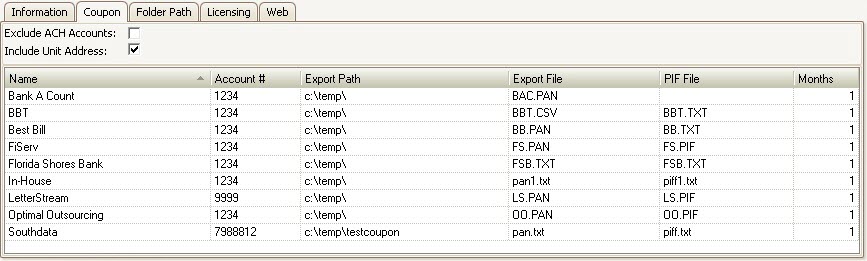
Area 2: SETUP | Property Group | Property Setup | Accounting | Coupon
The user must define the information that will appear on the coupon.
The following fields are the most important to define:
1.Select the Coupon Company.
2.Check the Direct Statements box if you want the coupon vendor to mail the coupons/statements from their facility directly to the homeowners.
3.Check the Include Lien Accounts if you want the accounts that have been liened to receive a coupon book or statement.
4.Enter the Bank DDA. Generally not used, this is the Management Company identifier provided to you by your bank (only do this if required by the bank).
5.Enter your Client Number provided to you by your coupon vendor. This identifying number can either be entered here or entered as shown above in Area 1.
6.Select Export as the Maintenance Type.
7.Select either Coupon or Statement in the Product Type field depending on what type of export file that you would like to create.
8.Fill out all necessary fields for the Remit Address (payment address) and Return Address (management company address).
9.Select the Scan Line Type as OCR-A.
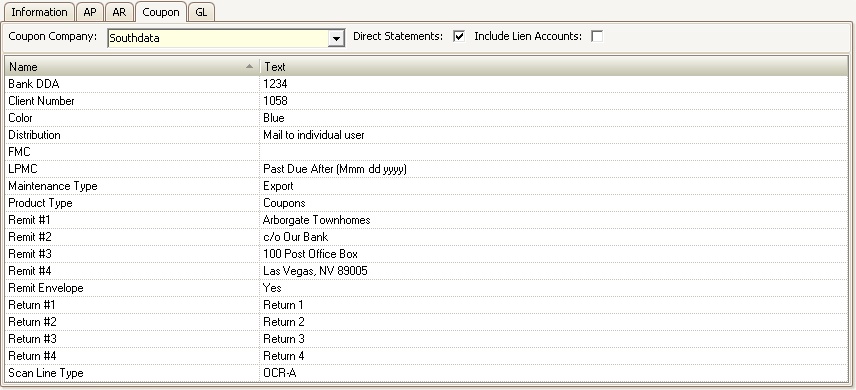
|
The entry fields shown will be different based on the vendor selected |
Area 3: SETUP | Property Group | Property Setup | HOA | Community
Each community defined must have a coupon ID, also known as lockbox code, defined so your bank will be able to process the coupons into the proper bank account.
1.Select the Property.
2.Select the Community.
3.Enter the property's Code assigned by the bank.
4.Repeat steps 2 and 3 until all communities within the property have a Code defined. In most cases, this code should be the same for all communities within the property unless other arrangements have been made for processing payments received for the community.
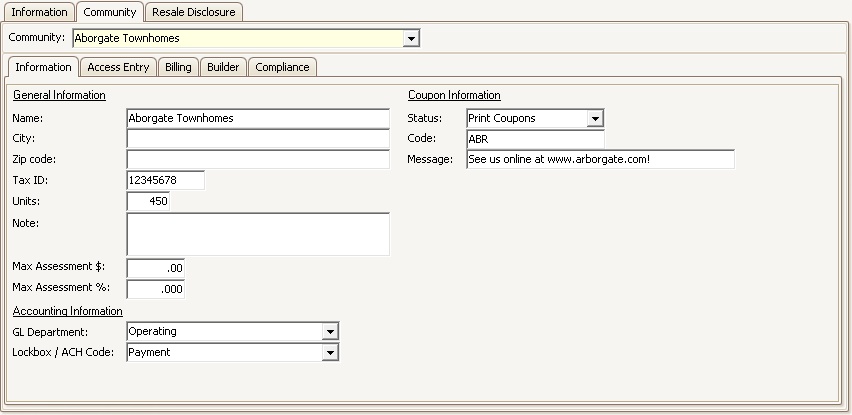
Area 4: Billing
Billing records must be defined either at the Account, Community, or Unit.
Area 5: SETUP | Property Group | Program Defaults | Account Types
The account types you want to be able to send coupons to must have the Send Coupon box checked.
Coupons / Statements
The Coupons / Statements application is used to create the files for distributing coupons or statements for new or existing residents via a third-party coupon vendor.
A coupon / statement file is created through APPLICATIONS | Account Maintenance Group | Coupon/Statements.