The Schedule tab allows users to track and manage payment plans for each delinquency cycle on an account. In order to create a payment plan, the account must have an open delinquency cycle.
Payments that are posted via lockbox will automatically be recorded under the Schedule section.
The Schedule tab is accessed through APPLICATIONS | Account Maintenance Group | Account | Select an account | Delinquency Control tab | Information tab | Schedule tab.
The fields are defined as follows:
Field |
Description |
|---|---|
Payment Date |
Enter the schedule payment date |
Amount |
Enter the expected payment plan amount due on the payment date |
Paid Date |
Enter the date the payment was made |
Note |
Enter the schedule note |
Employee |
Automatically displays the employee that entered the schedule record. |
How to create a payment plan schedule:
1. Go to APPLICATIONS | Delinquency | Maintenance tab and select the property from the dropdown menu.
2. Find the delinquent account and double-click on the record. This will retrieve the account in the Account Maintenance area.
3. Click on the Schedule tab.
4. Select the Payment Date. This is the date that payment is expected.
5. Enter the Amount of the payment to be paid.

|
The Note field will display the message "Paid Through Lockbox". This only applies if the amount is equal to or greater than the scheduled amount to be paid. |
|
Payments that are posted manually via an adjustment batch will have to be manually recorded in the Schedule tab for each account. |
How to manage a payment plan schedule:
1. Select the association you want to work with from the Global Property dropdown menu.
2. Select the Tasks button,![]() , from the User Panel.
, from the User Panel.
3. Check the Payment Plans box and hit the Refresh button, ![]() .
.
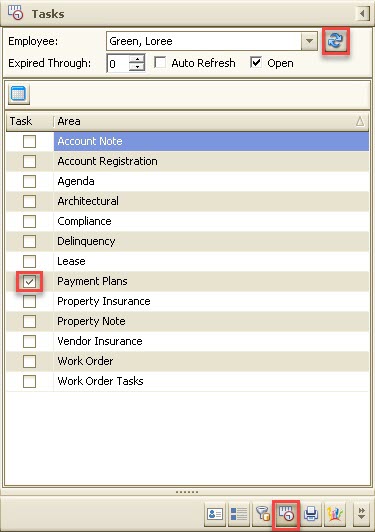
4. Once the payment plans appear in the Tasks window, double-click on the Source icon, ![]() , next to the payment plan you want to review.
, next to the payment plan you want to review.
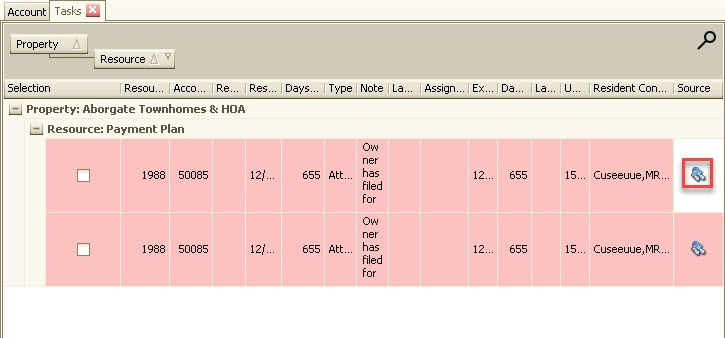
5. The account selected will then appear and changes can be made to the payment plan within the Schedule tab.
|
The user that defined the payment plans will see any unpaid items. |
|
Once a payment has been entered in a payment Schedule, the item will no longer be listed in the Task Management screen. |