The Billing module is used to process billing data to resident accounts. This module allows the user to select property(s) to process and posts any recurring charges to the resident or builder billing accounts, based on the property billing (see: Community Billing), resident account billing (see: Resident Billing) and Unit Recurring Billing (see: Unit Recurring Billing).
|
Prior to processing new billing, the posting module will apply any outstanding credits to open charges within the current period. |
|
Prior to processing new billing, the posting module will post any open batches. It is recommended to view an outstanding batch through the adjustment module before posting billing. |
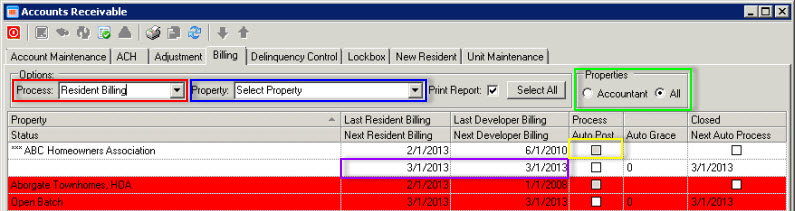
To select the properties to post, choose the Process level (red box, i.e.: Resident, Builder, Both) and select either Accountant or All in the Properties section (green box). Once the selected properties are listed, the program analyzes each property to determine its billing status.
The Option fields are further defined:
Field |
Description |
|---|---|
Process |
Indicates what action occurs when the Process button is pressed; select from the following options:
All Billing: Processes both resident and builder billing
Apply Application: Applies outstanding credits to outstanding charges and processes any open batches
Builder Billing: Processes only units attached to builders on the selected property (see: Entry/Accounts Receivable/Unit Maintenance)
Builder Billing Selective: Displays all communities within a property, which allows the user to post builder charges to specific communities
Resident Billing: Processes only resident accounts that are not attached to a builder (see: Entry/Accounts Receivable/Unit Maintenance) |
Property |
Select a specific property to process, otherwise all properties will be listed |
Print Report |
When selected, an adjustment report will print after processing |
Select All |
Selects or clears all properties in grid to be processed |
Properties (might not be shown depending on employee account definition) |
Indicates which properties are displayed in the grid; select from the following options:
Accountant: Displays only properties that are linked to the user's workstation All: Displays all properties |
The Property grid fields are further defined:
Field |
Description |
|---|---|
Property |
Displays all properties; if the property is displayed in red, check the Status cell. |
Last Resident/Builder |
Displays the last billing date for the resident or builder, respectively. |
Next Resident/Builder |
Enter the dates to be reflected as the billing transaction and posting dates for the resident or builder, respectively. This will be reflected on the resident's/builder's statement as the billing date.
Note: The user can select a specific date to post billing within a period. The system will not validate if billing has already been posted in the selected period. |
Process |
Check to process billing for the selected property. |
Close |
The indicator noting billing is processed. |
Status |
Properties colored in red have outstanding issues, such as unapplied credits or open batches. |
Auto Post |
Check to automate the posting of charges for this property through VMSQueue. |
Next Auto Post |
Define the date to post the actual recurring charges through VMSQueue. This is applicable if posting future charges in the past to get the charges included in the statement detail. Example, if statements are sent to clients on 2/15, a date of 2/14 can be entered to post the 3/1 charges in the future, which allows the statement to show the 3/1 balance of the account. |
How to Process Billing:
| 1. | Verify the fields defined above. |
| 2. | Depending on the Billing definition, change the Next Resident or Next Developer date to define the date to post the transactions into the resident accounts and General Ledger. |
| 3. | Select the Process checkbox for the desired properties. |
| 4. | Select the Post |
The program will post and print a report for all outstanding billing, if selected.
Auto Post Billing:
VMSQueue can be used to automatically post recurring billing. Click the Auto Post checkbox to include the property when the A/R Billing task is being processed. If the user selects Auto Post and this is the first property ever selected, the following menu will be displayed allowing the user to schedule the task event in the queue.
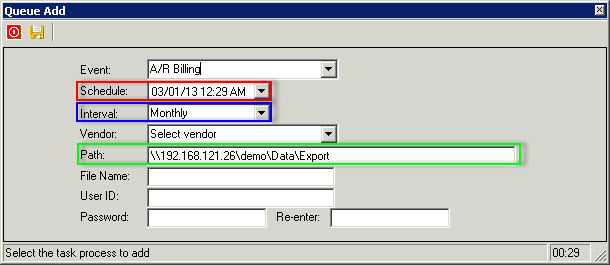
The fields are further defined:
Field |
Description |
|---|---|
Schedule (red box) |
Enter the date and time to process billing |
Interval (blue box) |
Typically this is set to Monthly |
Path (green box) |
Enter the path to create the adjustment reports into when processing |
The Billing Process:
Resident Billing
The billing routine looks for any community, resident account and unit billing records to post charges to an account. The process will post all three types if something is defined.
Builder Billing
If a Builder Billing Unit account is defined within a community, the system will use the billing records defined on the account to post charges for all Builder Owned Units, with the following exceptions:
1.If a Builder Owned Unit has an active account linked and there is a Recurring Billing matrix entry defined, the system will use the billing defined for the matrix entry to post charges.
If a Builder Billing Unit account is defined within a community and there are no billing records defined:
1.If a Builder Owned Unit has an active account linked and there is a Recurring Billing matrix entry defined, the system will use the billing defined for the matrix to post charges.
or
2.If a Builder Owned Unit does not have a Recurring Billing matrix defined, the system will use any community billing to post charges.