Compliance Sequences are defined for each property in Setup/Property Setup/Compliance/Sequence. A sequence defines the type and frequency of a compliance letter to be generated. Based on the selected sequence, the program can generate a letter, post a fine to an owner's account and automatically set up the compliance record for the next process date. Most of the data entered for a compliance sequence can be used for the letter being generated; it simply depends on the report template defined for the sequence.
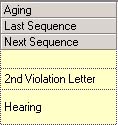
VMS has four predefined sequences defined for each property; the user may add additional sequences for each property in Setup/Property Setup/Compliance. The existing sequences are further defined:
Sequence |
Action |
|---|---|
Fine |
Used to post a fine to a resident, this sequence is based on the rule defined for the compliance in Setup/Property Setup/Compliance. The sequence automatically generates a letter to the resident and posts a fine to the resident's account. Posting Codes for compliance fines are defined in Setup/Property Setup/Accounting/AR/Information. |
Hold |
Allows the user to place the compliance on hold and define the next sequence as pending until the specified Next Process date. |
New Owner |
Change the compliance to this sequence if the rule broken is defined as unit-based (i.e.: house is painted hot pink) and a new owner is added to the unit. Set the Next Process date to the number of days defined by the sequence and a letter will be printed to the new resident to indicate that a compliance issue needs to be resolved. If the issue is not corrected, the program will start the compliance over with the first letter defined for the property. The A/R module will automatically close all resident-based compliance records (i.e.: resident has too many ugly children) by adding a note to the compliance indicating closure due to new ownership. |
Note |
There are two types of note sequences: a user-entered note and a response entered by an owner through the website. A user can enter any note on a compliance record, including adding a digitized document. If an owner responds to a compliance letter online, the web module will add the response as a note to the compliance. |
The following is an example of a property with three letters and how the sequences are used during the compliance process.
Today's Date: 07/01/07
Sequence |
Frequency |
Result |
Next Action Date |
|---|---|---|---|
Courtesy Letter |
10 |
The compliance record is added to a unit; action is defined as the first in the selected sequence. The program will automatically create this letter and set the Next Process date to 10 days after the action is processed. |
07/11/07 |
Owner Response |
N/A |
The owner of the unit logged into the website to respond to the compliance. Several actions occur:
1. A note is added to the compliance record with the owner's response. 2. An email is generated and sent to the employee defined for compliance correspondence. 3. A note is added to the owner's Note records.
|
N/A |
Hearing Letter |
20 |
If the resident does not comply, the user can select this action sequence. Add a date and time (known as the Action Date), meeting location and memo, which will be printed on the letter. The Next Process date will be set to 20 days after this action is processed. |
07/31/07 |
Hearing Response |
10 |
After the hearing a letter can be created to notify the resident of the outcome. A predefined list can be created to allow the user to select a response, which is printed on the letter. The Next Process date will be set to 10 days after this action is processed. |
08/11/07 |
Fine |
5 |
In the event a fine is necessary, the user can select the Fine sequence, which will post a fine to the residents A/R account and a letter can be created to notify him/her of the action taken. The Next Process date will be set to 5 days after this action is processed. |
08/16/07 |
VMS notifies the user when sequences expire by color-coding the compliance record. For example, the record for a courtesy letter created on 7/14/08 with a sequence frequency of 10 days will turn yellow on 7/24/08. This is known as an overdue sequence, which indicates that the user needs to continue the compliance process.
The color coding is further defined:
Color |
Description |
|---|---|
White |
Compliance is up to date and no action is necessary. |
Yellow |
Some attention is needed on this compliance (Next Process date for action has passed). |
Red |
Compliance is in the fine stage and a fine should be posted to the owner account. |
This option allows you to maintain the information for the selected sequence prior to processing the letter if a sequence requires information such as an additional note, hearing date (Action Date) or meeting location added, or if the fine amount must be changed prior to posting. When selecting a compliance sequence for a record, the user can click the Add File ![]() icon located in the Next Sequence drop-down cell, as shown in the following example:
icon located in the Next Sequence drop-down cell, as shown in the following example:

In this window, the user can manage different options for the selected compliance detail.
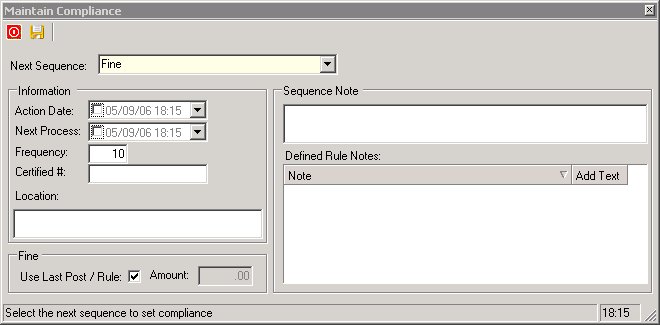
The fields are further defined:
Field |
Description |
|---|---|
Next Sequence |
Displays the sequence selected; allows the user to keep or change the compliance sequence. |
Action Date |
Select the action date for the next sequence. |
Next Process |
Select the date the next process on this sequence will occur if you want to override the date calculated by the system based on the sequence frequency. |
Frequency |
Enter the frequency of this sequence. |
Certified # |
Enter a certified number, if one is available or applicable. |
Location |
If the location is defined through Property Setup the location will automatically be filled in by the software; otherwise, manually enter the address to be printed on the letter. |
Use Last Post/Rule |
If selected, program will use the defaulted fine amount defined in Setup/Property Setup/Compliance. Unselect if the user wishes to manually input an amount. |
Sequence Note |
Add notes related to the sequence in this field. |
Amount |
Unchecking the Use Last Post / Rule selection allows the user to override the default fine amount for the rule. The amount entered will become the default amount to post for this compliance each time a fine is posted to the compliance. |
Note |
If a sequence has predefined responses (i.e.: hearing outcome responses), select the applicable response and it will be added to the note area. |