This screen is used to define the insurance companies used by the property and any association policy information. This information can also be copied from the *Master Template, if it is a common insurer to all of your communities.
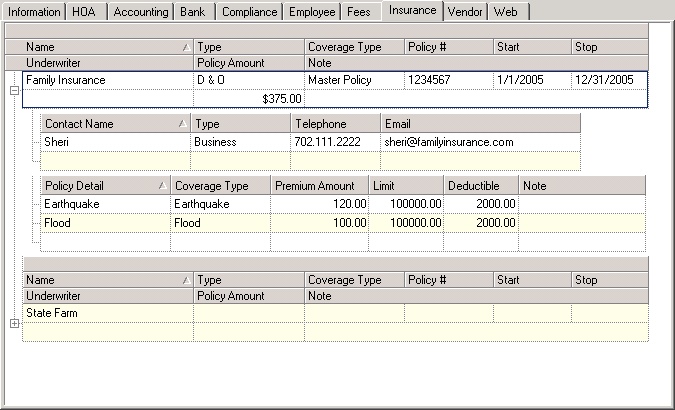
The Insurance fields are further defined:
Field |
Description |
Name |
A pre-filled field containing the name of the insurer as entered in Setup/Program Defaults/Insurance. |
Insurance Type |
Select the insurance type as entered in Program Defaults/Codes - Insurance Policy Type. |
Coverage Type |
Select the type of coverage. |
Policy # |
Enter the insurance policy number. |
Start/Stop |
Select the start and stop dates for coverage. |
Underwriter |
Enter the fee amount. |
Policy Amount |
Enter the underwriter. |
Note |
Enter policy notes as necessary. |
The Policy fields are further defined:
Field |
Description |
Contact Name |
Enter contact information related to the insurance company. |
Policy Detail |
Enter important policy details related to the coverage. |
To Add an Insurer:
| 1. | Click on the arrow next to the Add |
| 2. | A pop-up window will appear listing the insurance companies entered in the Program Defaults module. |
| 3. | Drag and drop any needed insurers into the grid. |
| 4. | Close the pop-up window. |
| 5. | Enter information such as type, coverage type and policy number, which can be used to generate reports of expiring policies. |
|
Preselected coverage types are Not Selected or Master Policy. The VMSXChange program uses the Master Policy type to determine specific policy details when online document management companies (i.e.: CondoCerts) request resale disclosure information from your system. If policy detail records are added, such as Earthquake and Flood records, the program will look for these types and automatically fill in the resale disclosure information from your system using the Premium Amount, Limit and Deductible data. |
| 6. | Expand the Insurer record by clicking on the plus sign (+) to the left of Insurer Name. |
| 7. | Enter any contact information. |
| 8. | Enter any policy detail information. |