The VMS Web Portal is now setup for any resident to access. To log in, the residents must know their account number and their password. Their password is automatically assigned by the system and is randomly generated. Once on the Web Portal, the resident has access to any area previously defined in the system by the employee.
Web Portal Applications
Once the resident logs into the site, located at the top of the web portal page is a row of tabs. The tabs allow the user to view information related to the property they live in. The resident can hover over them to expand the menu of what is available for viewing in that area.
![]()
The tabs are defined as follows:
Button |
Description |
|---|---|
Home |
When clicked, this will take the resident to the Home tab.
When the resident hovers over the button, they will see a list of the Links the user created in SETUP | Property Group | Property Setup | Web | URL Links.
|
Calendar |
Shows the Event Calendar. |
Commerce |
Shows purchasable items related to the property. Items like pool keys and gate remotes, for example, can be added online to allow residents to purchase. |
Committee |
This area is only shown with the resident is linked to a property through Web Groups. Hovering of this tab exposes additional applications and reports applicable to the web group defined. |
Delinquency |
This tab views delinquency records on the owner account or all accounts if resident is linked to the Governing Web Group. |
Documents |
Shows all Web Documents related to the property and linked Web Groups. |
FAQ |
Shows any FAQs available for this property. |
Resident |
Hover over this button to reveal more areas for viewing. In this menu, the resident can select to view their Account Information, render Reports, or access any of their Other Accounts that may be linked. |
Surveys |
Shows any Surveys available for the property. Surveys can be entered by Board leaders or the employees. When a survey is setup, the user can make their selections and submit their vote. |
Web Forms |
Shows the linked Web Forms. |
Work Orders |
Shows any open work orders for the unit. |
Logout |
Click this button to be logged out of the Web Portal. |
Home | Information tab
Here is what the resident can expect to see when logging into the portal:
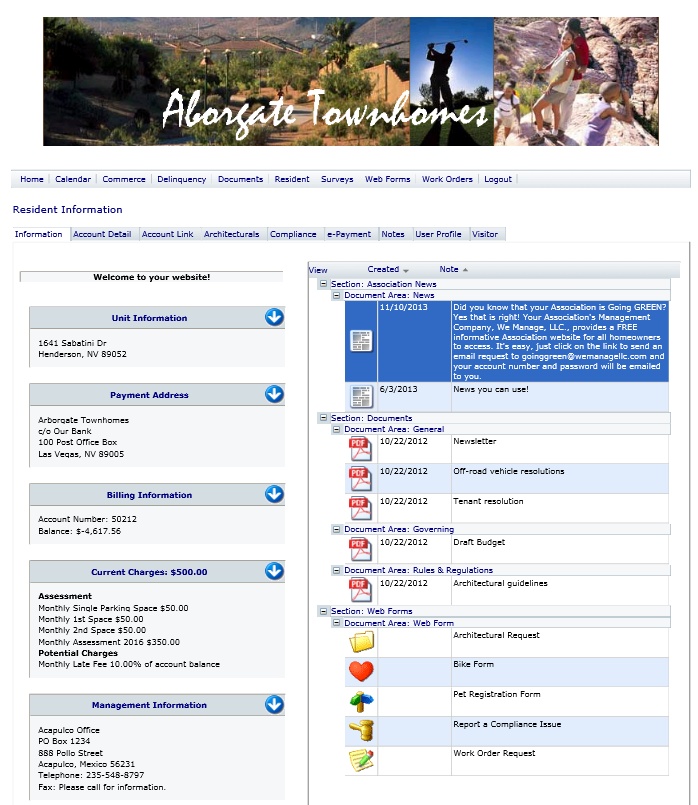
Primary Web Information Panel
The primary information panel is located to the left of the page. It contains several panel groups based on the property and resident's defined security.
In the top-left corner of the panel is the Information box, which is defined through SETUP | Property Group | Property Setup | Web. In this example, the words "Welcome to your website!" are shown, but you can enter any text to display additional information you want your resident to view. HTML can be used to manage the text within the Information box.
The other panel groups display a summary of various property and account information and are further defined:
Heading |
Description |
|---|---|
Unit Information |
The current property address for the resident. |
Payment Address |
The address to sent assessment payments to. |
Billing Information |
The resident's account number and current balance. |
Current Charges |
The amounts the resident is charged on a regular basis. |
Management Information |
The address and phone number of the current management company. |
Featured Web Panel
On the right side of the page are the Featured Items. The information shown in this list includes:
▪Property Notes marked as On Website
▪Up coming Calendar events
▪Web Documents marked as Featured
▪Web Forms marked as Featured
Additional Home Tabs
Based on the defined security, the resident can access other account information.
These tabs are defined in SETUP | Property Group | Property Setup | Web | Access. They can use the following tabs to access this information.
![]()
The tabs are defined as follows:
Tab |
Description |
|---|---|
Account Detail |
Click this button to view the transaction detail on the owner's account. |
Account Link |
Click this button to access additional accounts linked to the main owner account. If an owner owns more than one unit, they can enter the account number and password here to sign in to the other account. |
Architectural's |
Click this button to view architectural records for the owner's account. |
Compliance |
Click this button to view compliance records for the owner's account. |
e-Payment |
Click this button add an ACH account, pay by check, or pay by credit card, if applicable. The owner may also request a coupon here if needed. |
Notes |
Click this button to view all available notes on the owner's account. |
User Profile |
Click this button to access contact information, email options and password information. There are three additional tabs in this area defined as follows:
User Profile: This tab allows the owner to modify, add or delete contact information, depending on how much access was allowed by the management company. Email Options: This tab allows the owner to select the types of electronic correspondence they would like to receive or opt-out of. They may also add an email address. Password: This tab allows the owner to change their password.
|
Visitor |
Click this button to enter information about visitors to the owner's unit. |