There are several methods to add adjustment records for accounts.
1.Within the Account # cell, enter the account number to make an adjustment
2.Within the Resident cell, enter the street number for the resident, the program will display either the exact owner or a list of owners with the same street number
3.Within the Resident cell, enter the last name of a contact on the account, the program will display either the exact owner or a list of owners with the same last name
The following screen displays if more than one account has the same address or contact last name. The user can use the arrow keys to move between the rows and press Enter to select the correct account.
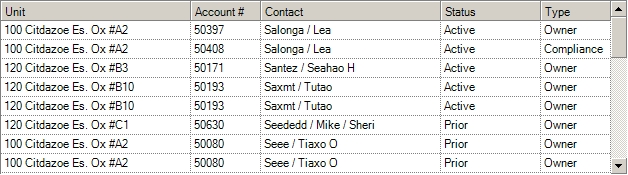
4.Within the Resident cell, click the Find Record ![]() button (see: VMS/Special Features of VMS/Resident Search). The find tool in the adjustment screen has the unique option of selecting multiple accounts at the same time by using the following methods:
button (see: VMS/Special Features of VMS/Resident Search). The find tool in the adjustment screen has the unique option of selecting multiple accounts at the same time by using the following methods:
Click the first record to highlight, then hold down the shift key and click the last record to highlight all records between, then press Select to add all accounts to the adjustment.
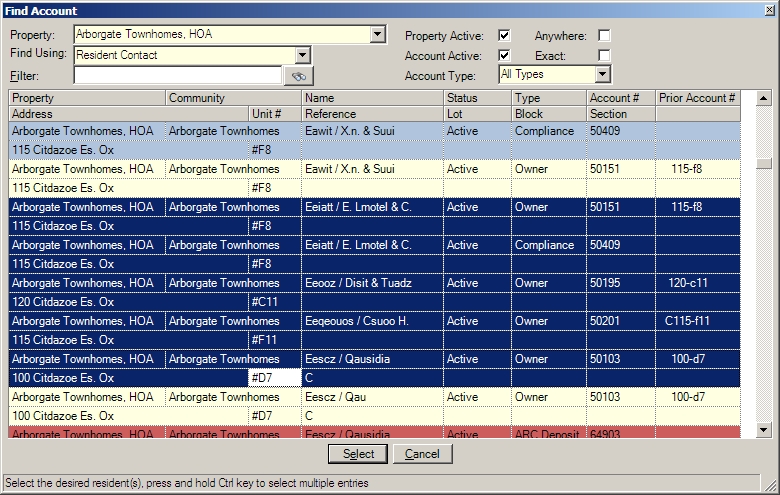
With a list of owners displayed, holding the ctrl key and clicking each record individually, then press Select to add all accounts to the adjustment.
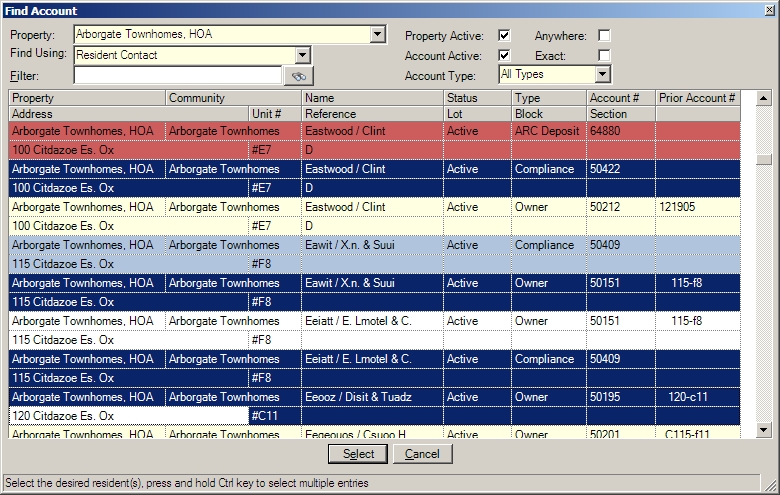
|
The program will copy the information from the last entered row to all selected accounts. Enter a transaction for the batch to be copied and enter the type, amount and memo fields, then select multiple accounts as described in the previous section. VMS will add all the information from the predefined row to all accounts, saving time. |
In the Memo field the user can enter anything to post to the transaction record or select a predefined item from a list defined in Setup/Program Defaults/Codes - Transaction Memo and can be modified if users enter repetitive data.